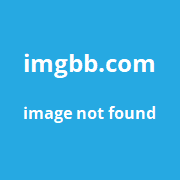Let‘s start with a clear answer: No, incognito mode does not hide your IP address or encrypt your traffic like a VPN.
Incognito mode, also known as private browsing, provides some privacy benefits on your local device. But it does not make you anonymous online or hide your internet protocol (IP) address from websites, your internet service provider (ISP), or others monitoring your traffic.
If you need to obscure your IP address and location, encrypt your data, or access restricted content, a virtual private network (VPN) is required. A VPN works much differently than incognito mode to provide full protection as you browse the web.
However, incognito browsing and VPNs can work very well together, giving you an added privacy boost on top of what your VPN provides.
Throughout this comprehensive guide, we‘ll explore what incognito mode does and does not do when it comes to online privacy. We‘ll also explain how VPNs work, recommend when to use each tool, and provide step-by-step instructions for enabling incognito mode on your devices.
How Does Incognito Mode Work?
Before we dive into what incognito mode doesn‘t do, let‘s first cover what it does. Incognito, also called private browsing mode, is a feature in major web browsers like Chrome, Firefox, Safari, and Microsoft Edge.
When you open an incognito window and start browsing, your web activity isn‘t recorded locally on your device. Once you close the window, your browsing history, cookies, cache, and other data from the session are deleted.
Incognito mode provides several key privacy benefits:
No browser history tracking – Websites you visit aren‘t saved in your browsing history after you close the incognito window.
No cookies stored – Cookies that sites place on your device during the session are erased when you close incognito. This prevents tracking of your browsing habits.
No autofill – Any usernames, passwords, addresses or other personal info you enter aren‘t saved by your browser for autofill in future sessions.
No personalized recommendations – You‘ll see generic suggestions instead of recommendations tailored to your browsing history and interests.
Can be used alongside a regular browser window – You can have an incognito window open while also browsing normally in a separate window.
Searches and activity aren‘t associated with your account – If you‘re signed into a browser like Chrome, your incognito activity isn‘t linked to your Google account profile.
As you can see, incognito mode is extremely helpful for keeping your browsing activity private on your own devices. It‘s great for things like holiday shopping, researching sensitive topics, looking yourself up online, and any other situation where you want separation between sessions.
However, it‘s absolutely critical to understand that incognito mode does not make you anonymous online or hide your IP address from third parties.
Incognito Mode Does Not Hide Your IP Address
The key point to remember is that incognito mode only provides privacy on your local device. It does not encrypt or route your traffic through an intermediary server like a VPN.
As a result, your real IP address is still visible to websites and services you access while incognito browsing. Here‘s a more in-depth look at why incognito mode doesn‘t mask your IP address:
Your device connects directly to sites – When browsing incognito, your device still directly connects to websites using your true IP address assigned by your ISP. There is no network-level routing or masking of your traffic.
Websites see your real IP and location – Every site you access in incognito mode can view your actual IP address, which gives away your approximate location.
Your ISP can observe your activity – Incognito mode does not encrypt traffic or prevent your internet provider from tracking and logging which sites you visit.
It‘s like browsing normally, but without local storage – From a network perspective, incognito browsing looks identical to normal browsing. The only difference is your web history and cookies aren‘t stored locally while in a session.
To understand how exposed your IP address is while incognito browsing, let‘s briefly cover what an IP address is and how websites see your IP.
What is an IP Address?
An IP or internet protocol address is a unique series of numbers assigned to every device connected to the internet. It allows devices to communicate with each other online.
Here are a few examples of what IP addresses look like:
- 192.168.1.102
- 10.23.54.77
- 172.16.254.1
These numbers pinpoint the specific device and network connection you‘re using to access the internet. Your IP can reveal quite a bit about you:
- Your internet service provider – The owner of the IP address ranges you‘re using.
- Your approximate location – IPs are mapped to cities, states, regions, and countries.
- Your device details – Device manufacturer, operating system, and other fingerprints.
Websites and services you access online can view your real public IP address through your traffic requests. Some sites provide your IP right on the page, like WhatIsMyIPAddress.com.
Advertisers leverage IPs to determine your physical location and serve targeted ads based on your city. Tech companies also depend on IP addresses to customize content and recommendations to your region.
Unfortunately, cybercriminals can also utilize IP addresses to find potential victims. That‘s why masking your IP is so important for privacy.
But as we‘ve covered, incognito mode does nothing to hide or change your public IP address. This table summarizes how incognito browsing compares to VPNs when it comes to IP addresses:
| Incognito Mode | VPN | |
|---|---|---|
| Hides your IP address from sites | No | Yes |
| Changes your virtual location | No | Yes |
| Encrypts traffic and IP header | No | Yes |
| Prevents ISP from logging IP activity | No | Yes |
As you can see, a VPN goes much further than incognito mode when it comes to scrambling your IP address and keeping your traffic private.
How Do VPNs Hide Your IP Address?
Virtual private networks not only hide your IP address, but also encrypt your data and route your traffic through an intermediary server for enhanced privacy. Here‘s a quick rundown of how they work:
Encrypts your traffic – VPNs use strong encryption like AES-256 to scramble your data so your ISP and others can‘t view it.
Changes your IP address – VPNs assign you a new IP address from their server location, masking your true IP and location.
Routes traffic through remote server – Instead of connecting directly, your traffic is routed through an intermediary VPN server, usually in a different city or country from you.
Hides your identity – Websites only see the VPN server IP instead of your real IP address due to the routing and masking.
Works across all apps and devices – VPN protection applies to your entire device, not just the browser.
This makes VPNs far more private than incognito browsing alone when it comes to hiding your digital identity and securing your connection. The encryption is also vital for protecting your data from hackers snooping on public WiFi.
However, VPNs aren‘t without downsides. Connection speeds can be slower than browsing directly, and free VPNs often have data limits, keep logs, show ads, and don‘t properly hide IPs. Paid services with large server networks offer the best performance and privacy.
When Should You Use Incognito vs VPN?
Deciding when to use incognito mode or VPN depends on your specific privacy and security needs:
Incognito for local privacy – Use incognito when you just want to prevent local tracking on a device you own. For example, if you share a computer and want private browsing.
VPN for public networks – Use a VPN when accessing public WiFi or any other untrusted network to encrypt traffic.
VPN to block ISP tracking – Use a VPN if you want to stop your ISP from logging which sites you visit and selling that data.
VPN for restricted access – Use a VPN to bypass geographic restrictions and access content blocked in your country or region.
VPN for P2P and torrenting – Use a VPN if you download torrents or engage in P2P filesharing. A VPN hides your IP from being visible to others in the torrent swarm.
Here are some examples of when incognito or VPNs excel:
Incognito
- Shopping for gifts on a shared family computer
- Sensitive medical or legal questions on your personal laptop
- Looking yourself up to see online reputation
VPN
- Accessing your bank account on public WiFi
- Streaming sports blacked out in your area
- Downloading torrents while obscuring your IP
- Avoiding geographic restrictions on Netflix, Hulu, etc
Using incognito and VPN together gives you the ultimate protection. The VPN handles hiding your IP and securing your connection, while incognito gives you added privacy on your local device.
Just How Private Is Incognito Mode?
Incognito mode is designed for privacy within your browser by not saving your history, cookies, cache, searches, and other activity. But it does have some limitations:
Your employer can potentially see your activity – If you‘re on a work network with monitoring software, incognito browsing may still be visible.
Your ISP can log your activity – As covered earlier, your internet provider can see and record your browsing in incognito mode.
Websites you visit can view your IP – Sites see your real IP address and location unless you also use a VPN.
Google may collect some analytics – Google claims not to record individual incognito activity, but some aggregated analytics may be harvested.
Browser extensions may still run – Installed extensions can potentially record your incognito browsing unless disabled.
You have to remember to close it – Forget closing the window, and browsing data will remain visible locally.
So while incognito mode improves privacy in your browser, it‘s not bulletproof. Using a VPN in addition to incognito takes things a step further for true anonymity.
Usage of Incognito Mode and VPNs Continues to Grow
It‘s clear that users are taking online privacy and security more seriously than ever before. Recent surveys and studies back this up:
- Over 65% of US adults say they use incognito or private browsing mode at least occasionally, according to Pew Research.
- 38% of Americans use a VPN according to Statista. Usage is expected to increase to over 50% by 2025.
- Cisco research found 90% of VPN connections are used for encrypted web browsing. Video streaming accounted for just 4% of VPN traffic.
- Atlas VPN found VPN usage surged by 41% worldwide between 2019 and 2020, indicating growing awareness around cybersecurity.
It‘s clear from the data that everyday internet users are making privacy tools like incognito browsing and VPNs part of their regular routines. However, many still don‘t understand the clear differences between these two options.
We hope this guide has broken down exactly what incognito mode does and does not do when it comes to hiding your digital footprint online. While extremely useful for erasing local device tracking, incognito mode stops short of obscuring your IP address or encrypting traffic outside of your machine.
Step-by-Step Guide to Enabling Incognito Mode
If you could benefit from having a private, on-demand browser mode to use for personal sessions, here are specific instructions for enabling incognito mode on all major browsers:
Chrome Incognito Mode
Chrome‘s incognito mode is very easy to access:
Windows/Linux:
- Press Ctrl + Shift + N
- Or click the 3-dot menu > New Incognito Window
Mac:
- Press ⌘ + Shift + N
- Or click Chrome > New Incognito Window
Chromebook:
- Press Ctrl + Shift + N
- Or click your profile icon > New Incognito Window
Android:
- Tap the 3-dot menu > New Incognito Tab
iPhone:
- Tap the tabs button > Turn on Incognito
Once you have an incognito window open, browse normally and then close the window when finished. Repeat to start a new private session.
Firefox Private Browsing
Firefox calls its version of incognito mode "Private Browsing":
Windows/Linux:
- Press Ctrl + Shift + P
- Or click the menu > New Private Window
Mac:
- Press ⌘ + Shift + P
- Or click File > New Private Window
Android:
- Tap the menu > New Private Tab
iPhone:
- Tap the tabs button > Private
Again, make sure to close the private window to erase cookies and history.
Safari Private Browsing
Safari for Mac and iOS also offers simple private browsing:
Mac:
- Press ⌘ + Shift + N
- Or click File > New Private Window
iPhone/iPad:
- Tap the tabs button > Private
As with all browsers, closing the window will clear private session data.
Microsoft Edge InPrivate
Microsoft Edge is the newest major browser, and its InPrivate mode works similarly:
Windows/Mac:
- Press Ctrl + Shift + P
- Or click the 3-dot menu > New InPrivate Window
iPhone/Android:
- Tap the tabs button > New InPrivate Tab
Close InPrivate windows frequently for privacy.
Brave, Vivaldi, Opera, and More
Most alternative browsers like Brave, Vivaldi, and Opera also include some form of private browsing. Their instructions are very similar to the above browsers.
The steps above should get you started using incognito mode on your desktop or mobile devices. Again, we recommend pairing it with a VPN for comprehensive privacy.
The Bottom Line
While extremely useful for erasing local browsing tracks, incognito mode does not provide the IP address masking or encrypted data tunneling of a VPN. Incognito prevents tracking within your browser during a session, while a VPN secures and anonymizes your connection.
We suggest using incognito browsing whenever you want to erase session data on a personal or shared device. It‘s great for privacy from other users.
But for hiding your IP address from your ISP, advertisers, and websites, you need a quality VPN. The best approach is using incognito mode alongside VPN protection for a privacy double play.
Hopefully this guide has made it clear exactly how incognito mode and VPNs complement each other as part of a smart online privacy strategy. Please don‘t hesitate to contact us if you have any other questions!